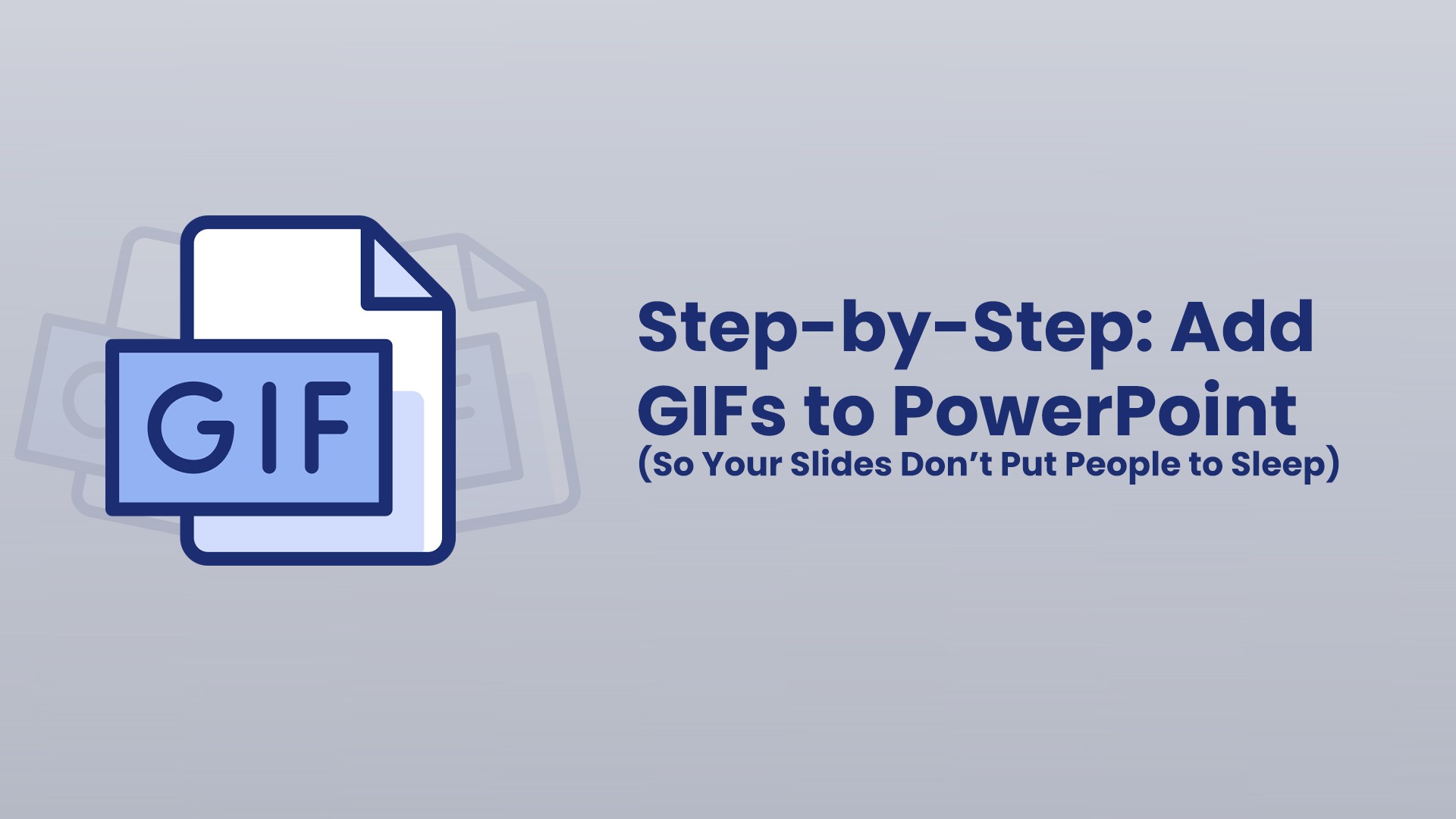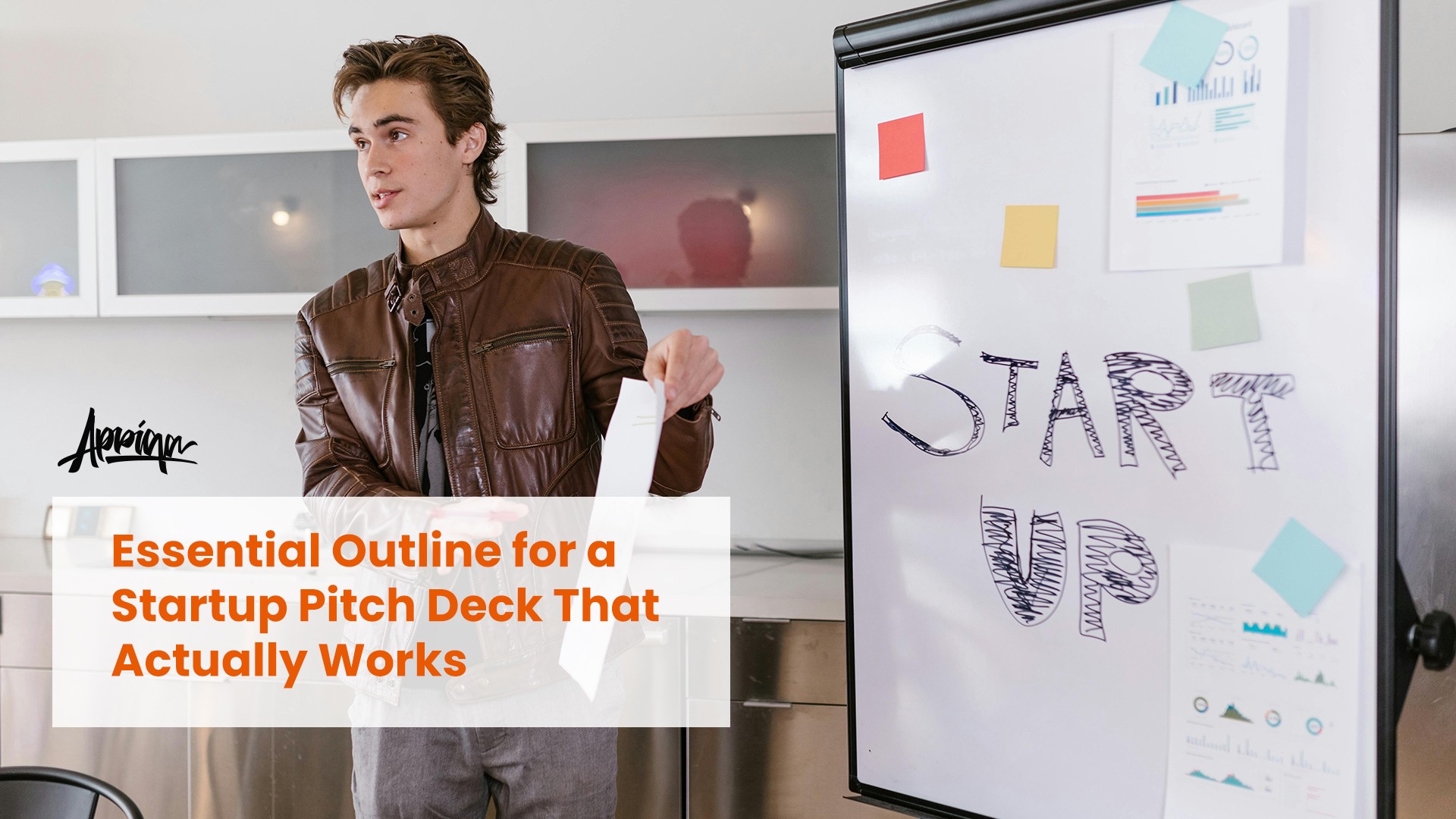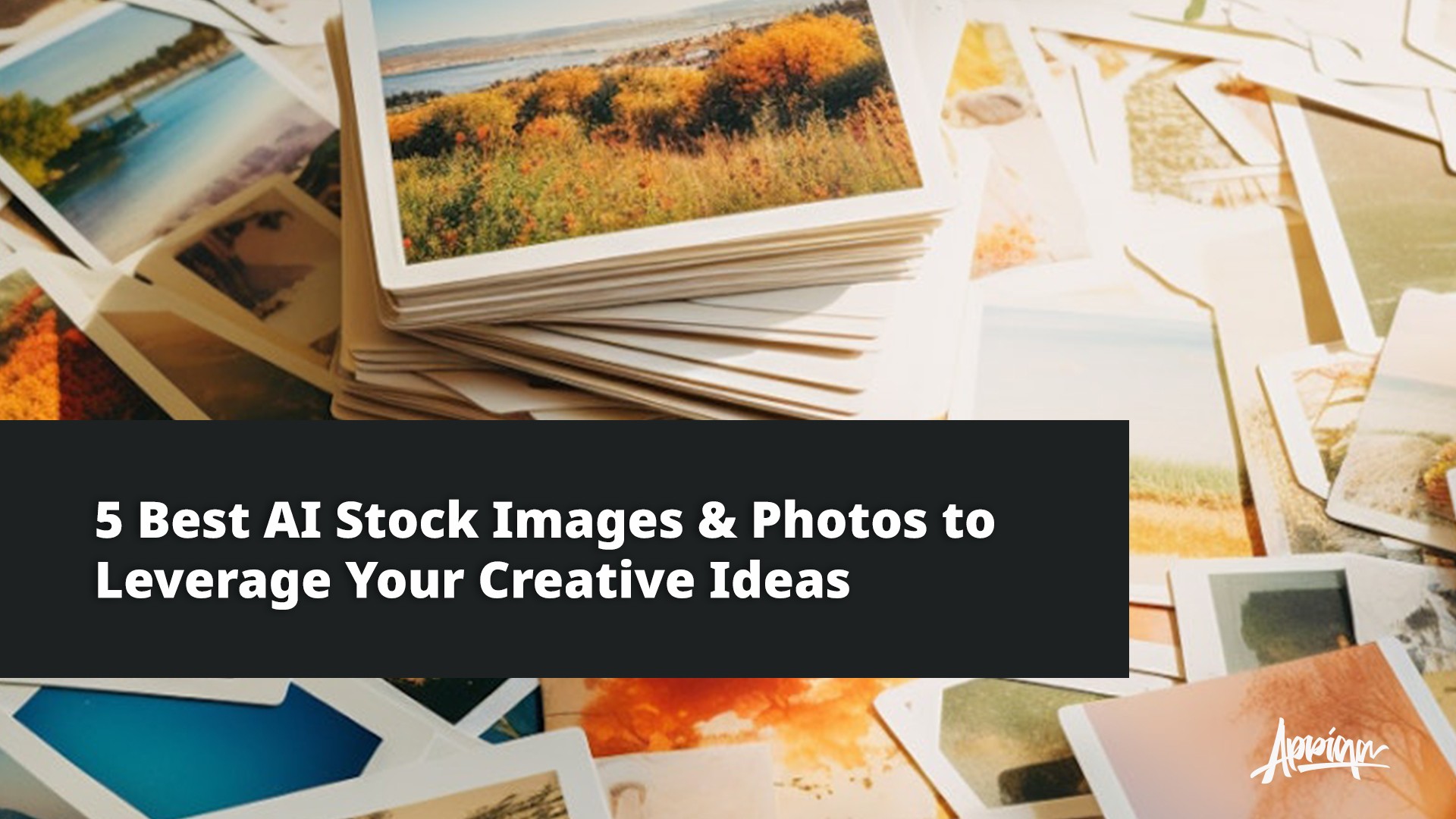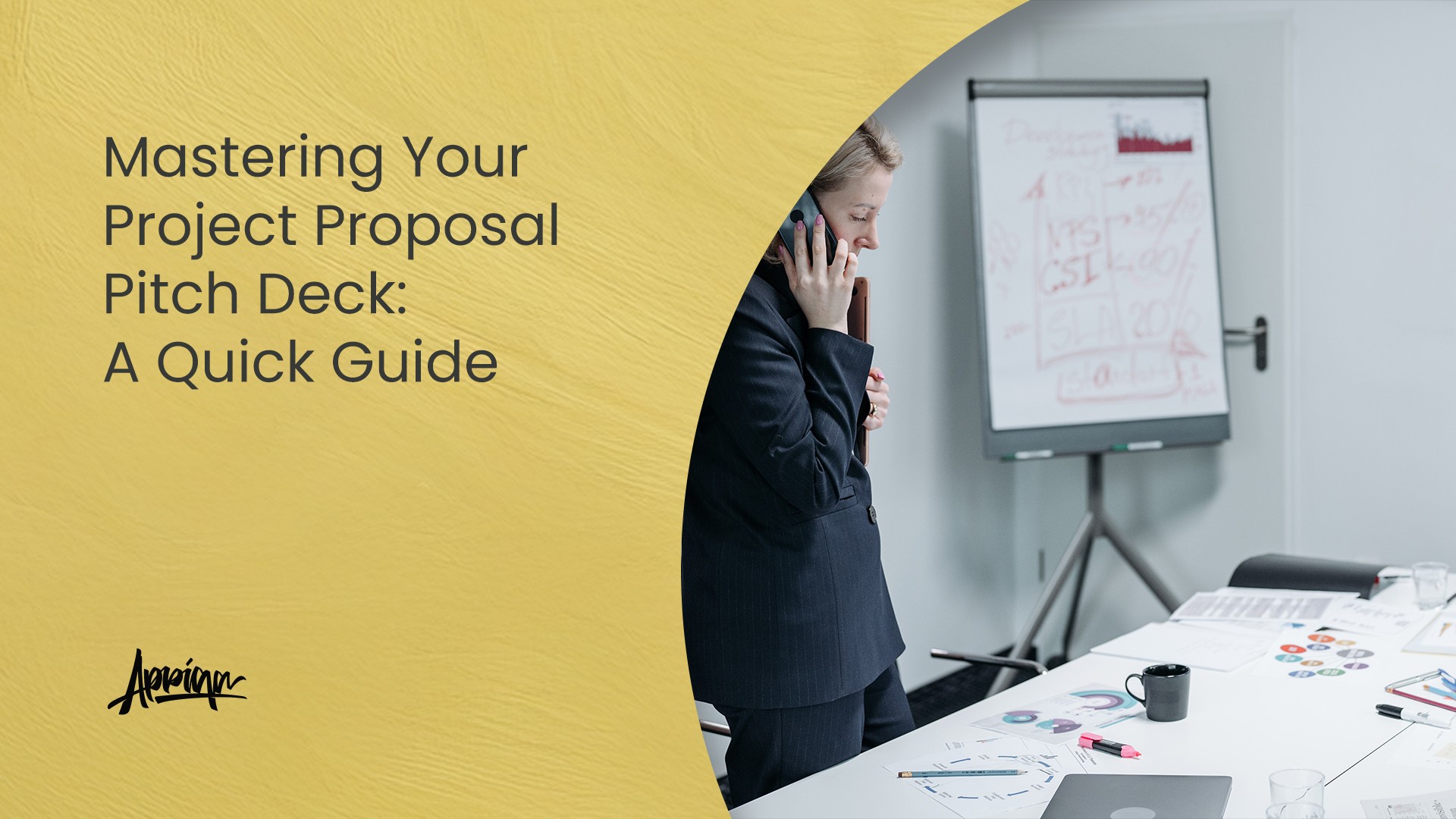Real talk: slides packed with walls of text are an instant snooze. A quick win to wake things up? GIFs. They’re lightweight, visual, and perfect for highlighting a point, lightening the mood, or explaining a tiny process without a thousand words.
What’s a GIF, exactly?
A GIF (Graphics Interchange Format) is an image file that can animate a short loop of frames. It’s smaller than video, easy to drop into PowerPoint, and great for visual emphasis when you don’t need full audio/video.
Why use GIFs in your slides?
- Instant attention: Motion hooks the eye and breaks up heavy text.
- Faster understanding: A looping demo can explain a process in seconds.
- Better recall: People remember visuals more than text-only slides.
- Tone control: A subtle celebratory loop can make milestones feel bigger—without overdoing it.
Before you start (quick prep)
- Check your PowerPoint version: Modern versions handle GIFs fine; older ones may be limited. Test on the device you’ll present with.
- Design balance: Plan where GIFs live so they enhance—not hijack—your layout and pacing.
- Performance: Too many high-res GIFs can bloat the file. Keep sizes lean.
Step 1: Find the right GIF

Match the GIF’s tone to the room. Pitching to execs? Keep it clean and subtle. Teaching a class? You can go a bit more playful. Relevance beats randomness every time. Search libraries like Giphy or Tenor, then sanity-check quality and resolution.
Legal tip: Use GIFs that are OK to reuse, or make your own with design tools/GIF makers.
Best Free GIF Websites
Looking for free GIFs to spice up your presentation or project? Here’s a curated list of sites where you can find high-quality, free-to-use GIFs:
- Pixabay – Royalty-free GIFs, photos, and videos. Free for commercial use, no attribution required.
- GIPHY – The largest GIF library online. Great for memes, reactions, and trending loops.
- Tenor – Google-owned GIF platform with fast search and trending categories.
- Imgur – Community-driven, tons of original GIFs, plus tools to convert videos into GIFs.
- GIFbin – Classic old-school GIF site. Simple, fun, and nostalgic.
- Reaction GIFs – Perfect for emotion-based GIFs, organized by reactions like “happy,” “facepalm,” or “excited.”
- Reddit (r/gifs) – User-curated GIFs. Great for discovering unique or niche loops.
Tips Before Using
- Check the licensing if you plan to use GIFs commercially.
- Pixabay and Pexels are the safest bet for no-fuss, commercial-safe GIFs.
- For community-driven sites (like Imgur or Reddit), crediting creators is always a good practice.
Step 2: Download & save properly
- Download the file (make sure it’s
.gifso it stays animated). - Rename it clearly (e.g.,
celebration.gif) and store it with your slide assets.
Step 3: Insert the GIF into PowerPoint
- Open the target slide.
- Go to Insert > Pictures > This Device, pick your GIF, then click Insert.
- Resize from the corners to keep the aspect ratio, and place it so it doesn’t block key content.
Want styling? Select the GIF and use Picture Format for borders, shadows, etc. Keep it classy.
Step 4: Tweak playback so it feels smooth
- When it plays: Set it to play automatically when the slide loads, or only on click—your call based on timing.
- Loop behavior: Let it loop forever or play once. For focus slides, a single play can be less distracting.
- Optimize size: If the deck lags, compress/optimize the GIF before inserting.
Best practices (so it looks pro, not chaotic)
- Use sparingly: One purposeful GIF beats five noisy ones.
- Stay relevant: Every GIF should serve the message (demo a step, emphasize a change, reinforce a feeling).
- Accessibility matters: Briefly describe what the GIF shows—on the slide or verbally—so no one misses the point.
Wrap-up
GIFs are a simple upgrade that make slides feel modern, clear, and memorable. Pick with intent, place with care, and control the playback. Done right, you’ll get attention without distracting from the message. Happy presenting!